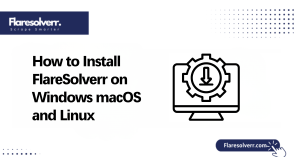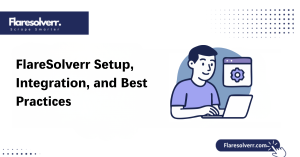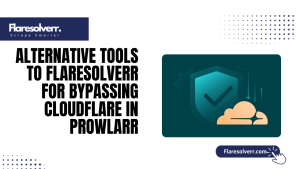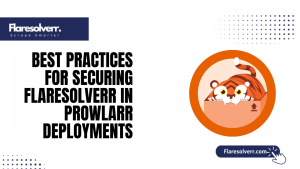Table of Contents
ToggleIntroduction
If you’re using FlareSolverr on Windows or trying a fresh FlareSolverr Windows install, you might run into some frustrating FlareSolverr Errors. These hiccups can slow down your scraping or automation tasks, leaving you scratching your head. However, don’t worry; these issues are relatively common and typically easy to resolve with the proper steps.
Overview of FlareSolverr’s Role in Bypassing Cloudflare Challenges
When websites protect themselves with Cloudflare, they block automated access to stop bots and scrapers. That’s where FlareSolver Windows comes to the rescue! It acts like an intelligent intermediary, solving Cloudflare’s challenges so your scripts can get through without trouble..
Why Flare Solver Errors Occur in Web Scraping and Automation
Errors happen in FlareSolverr mostly because web scraping and automation are delicate tasks. Websites update their protections regularly, which can confuse the tool. Additionally, network glitches, incorrect settings, or outdated software can cause issues.
What Causes Flare Solver Errors?
When working with FlareSolverr Windows, a variety of issues can trigger errors. Often, these problems arise from outdated software versions or misconfigured settings during your FlareSolverr installation on Windows. Using old versions means missing out on essential fixes, so keeping everything up to date is crucial to avoid trouble.
Common Technical and Configuration Issues
Most FlareSolverr errors stem from basic technical or setup mistakes. For instance, if you haven’t set the correct API port or forgotten to start the service, nothing will work. Misconfigurations in request headers, user agents, or proxies also cause the tool to fail to solve challenges.
If you’re installing a FlareSolver Windows, double-check your configuration files and ensure everything matches the documentation.
Impact of Outdated Versions and Dependencies
Running old versions of FlareSolverr or its dependencies can cause compatibility problems. Websites regularly upgrade their Cloudflare rules so staying updated is crucial. Using outdated software can result in errors, such as unexpected responses or failed connections. Check how to update FlareSolverr to maintain the latest version.
Connection and Proxy-Related Problems
FlareSolverr relies heavily on stable internet connections and reliable proxies. If your proxy is slow, blocked, or expired, FlareSolverr can’t bypass Cloudflare properly. Network interruptions also cause timeouts and connection refused errors.If you use proxies with your flaresolverr Windows install, test them frequently and replace any unreliable ones.
Step-by-Step Guide to Fixing FlareSolverr Errors
Fixing errors on FlareSolverr Windows starts with a few simple but essential steps. First, always make sure you’re running the latest version. An outdated flaresolverr Windows install can cause unexpected glitches. Updating ensures you receive all the latest patches and improvements to keep things running smoothly.
Updating FlareSolverr to the Latest Version
Keeping FlareSolverr Windows updated is the first step to avoiding common errors. Older versions often have bugs that have already been fixed, so updating after a flaresolverr windows install can save you hours of frustration. It’s simple: just download the latest release and replace the old files, keeping your settings intact.
Verifying API Endpoint and Port Configuration
- FlareSolverr errors can occur due to misconfigured API endpoints or ports.
- Installing FlareSolverr on Windows may lead to setting the wrong port by mistake.
- Incorrect ports prevent the service from responding appropriately.
- Always verify your API endpoint to ensure that requests are directed to the correct destination.
- Proper configuration avoids service blocks and errors.
Checking Proxy Settings and Rotation
Many FlareSolverr errors happen because proxies aren’t working correctly. If you’re using FlareSolverr Windows behind a proxy, ensure it’s active, reliable, and properly rotated. Stale or blocked proxies can cause session errors and prevent requests from being successful. Regularly testing your proxies helps prevent unexpected downtime.
Restarting the FlareSolverr Service Safely
- Restarting the FlareSolverr service can fix many issues.
- After making changes to your Windows setup, restart to ensure the settings are applied correctly.
- Avoid force-closing the service to prevent file corruption.
- Use proper restart commands for safe and effective service management.
Debugging with Verbose Logs
Verbose logs are your best friend when fixing FlareSolverr errors. Enabling detailed logging in FlareSolverr Windows lets you see exactly where things are going wrong. These logs show failed requests, session issues, and API errors after a FlareSolverr Windows install. Learn how to find and enable logs for better troubleshooting.

Best Practices to Prevent FlareSolverr Errors in the Future
Keeping your FlareSolverr Windows setup smooth and error-free starts with regular maintenance. Always check for updates after installing your FlareSolver Windows to fix bugs and improve performance. Small routine checks prevent bigger issues later and make your setup more reliable.
Regular Maintenance and Version Checks
Keeping FlareSolverr Windows updated is essential to avoid repeated errors. Regularly checking for new versions after your installation ensures you get bug fixes and improved performance. Scheduled maintenance helps identify configuration issues before they cause failures. Minor updates prevent big headaches later.
Using Reliable Proxy Providers
Using trustworthy proxies is key to avoiding session errors. Cheap or unreliable proxies can get blocked, causing your FlareSolverr Windows setup to fail. Always test your proxy provider and ensure rotation is configured correctly during the flaresolverr windows install. Good proxies reduce downtime and prevent repeated connection issues.
Setting Optimal Timeout and Retries
Timeouts that are too short or retries that are too few can cause unnecessary errors. Adjusting these settings in FlareSolverr Windows ensures requests have enough time to complete. During flaresolverr windows install, configure proper timeout and retry values to handle slow servers.
Monitoring for API or Service Changes
APIs and websites often undergo changes, which can cause unexpected errors. Regularly monitoring these changes for your FlareSolverr Windows setup helps you adapt quickly. During the flaresolverr windows install, ensure you have alerts or logs to catch issues early. This avoids downtime and allows fast troubleshooting.
Advanced Troubleshooting for Persistent Issues
Sometimes, FlareSolverr errors happen due to website detection of scripts. Testing different user agents in FlareSolverr Windows can bypass these blocks. During the flaresolverr windows install, configure multiple agents to rotate requests. This reduces errors caused by browser restrictions.
Isolating Script vs. Service-Level Problems
When errors persist, it’s essential to determine whether the issue lies with your script or the FlareSolver service. Testing independently in FlareSolverr Windows helps identify the source. After installing FlareSolverr windows, separate script logic from the service to troubleshoot effectively.
Running FlareSolverr in a Docker Environment for Stability
Using Docker can make FlareSolverr Windows more stable and predictable. Containerization ensures dependencies are consistent and prevents system conflicts. During the flaresolverr windows install, running in Docker reduces errors caused by local environment issues. It’s beneficial for larger automation tasks.
Conclusion
Dealing with FlareSolverr Windows errors doesn’t have to be stressful. By understanding common issues, keeping your flaresolverr Windows install updated, and following best practices, you can prevent most problems before they start. Simple steps, such as using reliable proxies, checking configurations, and monitoring updates, make a significant difference.
FAQs
How do I check if FlareSolverr is running correctly?
Open your browser or terminal and access the service endpoint. If FlareSolver responds appropriately after a FlareSolver installation, it’s running fine. Logs can also confirm successful requests. Checking status regularly prevents unnoticed failures.
Can FlareSolverr work without a proxy?
Yes, but it’s risky. Without proxies, FlareSolverr Windows may get blocked or limited quickly. A proper flaresolverr Windows install with proxy setup ensures smooth scraping. Proxies protect IPs and keep sessions active.
Why does FlareSolverr stop working after a few requests?
This typically occurs due to session expiration or blocked IP addresses. Setting up rotation during FlareSolverr Windows use fixes this. After installing FlareSolver windows, constantly monitor sessions and proxies. Regular updates prevent repeated failures.
What’s the safest way to update FlareSolverr?
Download the latest version from the official source. Replace old files carefully while keeping settings intact. After a flaresolverr windows install, updating ensures bug fixes. Proper updates prevent errors and maintain performance.
How do I run FlareSolverr in Docker without errors?
Use the official Docker image and follow the setup instructions carefully. During FlareSolverr Windows Docker deployment, map ports correctly and maintain environment consistency. This avoids conflicts seen in traditional installs. Docker maintains a clean and stable setup.
Does FlareSolverr support all browsers?
It works with major browsers like Chrome and Firefox. During the FlareSolver Windows installation, ensure your version matches the supported browsers. Compatibility ensures requests are processed correctly. This avoids browser-specific errors.
Latest post:
- How to Install FlareSolverr on Windows macOS and Linux
- FlareSolverr Not Working? How to Fix Common Errors and Challenges
- Complete FlareSolverr Tutorial: Setup, Integration, and Best Practices
- Solving Common FlareSolverr Errors: From Proxy Issues to Cloudflare Failures
- Alternative Tools to Flaresolverr for Bypassing Cloudflare in Prowlarr