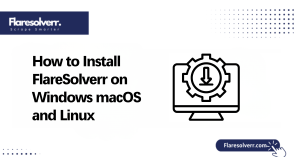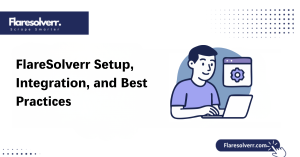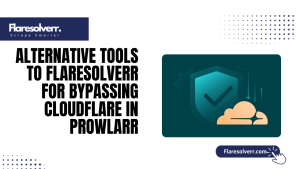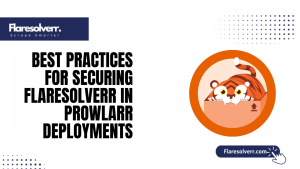Table of Contents
ToggleIntroduction
FlareSolverr is a game-changer for bypassing Cloudflare protections, making web automation smooth and reliable. But before diving into automation magic, you need to decide how you want to install it. The two primary methods are native installation on your operating system or running it via Docker.
Each has its perks, and your choice can affect performance, updates, and how easily you manage the tool. Learn more about what FlareSolverr does and its key features.
Why Installation Choice Matters
Not all installations are created equal. Installing FlareSolverr natively gives you direct access to system files, making troubleshooting straightforward. But it can be trickier when it comes to dependencies and version conflicts.
Docker vs Native: An Overview
Docker and native installation each have their fan base. Docker is like a neat little bubble that keeps FlareSolverr contained. You don’t need to worry about messing up your system or missing dependencies. Plus, it’s easy to spin up multiple instances for heavy tasks without interference.
What You Need Before Installing FlareSolverr
Before proceeding, ensure your system is ready. Whether you choose Docker or native installation, FlareSolverr relies on specific prerequisites, such as Node.js, the correct version of your OS, and network connectivity. Missing these can lead to frustrating errors during setup.
You should also plan how you’ll manage proxies, as FlareSolverr often handles Cloudflare-protected sites. For proxy configurations, check SOCKS5 proxy support.
Required System Resources and Dependencies
FlareSolverr isn’t heavy, but it does need a few essentials. You’ll need at least 1–2 GB of RAM, a modern CPU, and Node.js installed. For Docker setups make sure Docker Engine and Docker Compose are correctly installed. Missing any of these can cause crashes or high CPU usage.
Dependencies vary depending on your OS. For example, Linux installation steps may require additional libraries, whereas Windows and macOS users may need Visual Studio build tools or Homebrew packages.
Supported Operating Systems
FlareSolverr plays nicely with Windows macOS and most Linux distributions. Native installation works directly on all three while Docker adds a layer of abstraction that makes it almost OS-agnostic. This is a big plus if you want the same setup across multiple machines.
Docker containers make it particularly easy to switch OSes without worrying about compatibility issues.
Installing FlareSolverr Natively
Installing FlareSolverr natively means it runs directly on your operating system without any container layers. This gives you more direct control over configuration updates and system resources. If you like tinkering with settings and want complete visibility into FlareSolverr’s processes, native installation is perfect.
However, native setups can sometimes be more challenging because you need to manage dependencies and ensure that nothing conflicts with other software. See OS-specific installation guides for step-by-step instructions.
Windows Installation Steps
Installing FlareSolverr on Windows is simple but requires a few steps. First, make sure Node.js is installed. Then, download FlareSolverr’s latest release from GitHub and extract it to a preferred folder. Open PowerShell, navigate to the folder, and run the server using Node.js.
You may also need to adjust Windows firewall settings to allow FlareSolverr traffic.
macOS Installation Steps
On macOS, the first step is installing Homebrew if you don’t already have it. Then install Node.js using Homebrew, download FlareSolverr and run it via Terminal. The process is pretty straightforward, and macOS users often enjoy smooth performance with minimal CPU load.
Linux Installation Steps
Linux users have several more options as the OS allows for flexibility. Start by installing Node.js via your package manager apt, yum, or pacman. Download the FlareSolverr release, extract it, and run it using the Terminal. For servers, you can even set it up as a systemd service for automatic startup. Ensure your Linux server meets memory and CPU requirements. For more details, see how to install FlareSolverr on Linux.
Common Errors and Fixes
Even with careful installation, some common errors may pop up. Node.js version mismatches, missing dependencies, or blocked ports are the most common causes. The key is to carefully review logs and ensure that all prerequisites are met.
Firewall restrictions or proxy misconfigurations can also cause connection failures. Resolving these quickly prevents FlareSolverr from consuming too much CPU while retrying requests.

Comparing Docker vs Native Installation
Choosing between Docker and native installation depends on your comfort level and setup needs. Docker isolates FlareSolverr in a container, making it easier to manage without worrying about conflicting software.
Performance Considerations
Performance can vary between Docker and native setups. Docker containers might use slightly more CPU due to the overhead of containerization, but they offer consistency across different systems. Native installations can be more resource-efficient if properly optimized.
Monitoring your setup is key. For heavy indexing tasks, especially when using Prowlarr Radarr or Sonarr CPU usage can spike. Proper configuration ensures FlareSolverr runs smoothly avoiding slowdowns or crashes during peak activity.
Resource Usage and Stability
- Docker allows you to limit CPU and memory usage, preventing FlareSolverr from overloading your system.
- Native installations rely on your OS’s resource allocation, which can be efficient if your server is well-tuned.
- Stability differs between setups: Docker containers can restart automatically if something fails, while native installations may require manual intervention.
- Monitoring Prowlarr high CPU alerts helps maintain a stable and responsive environment.
Maintenance and Updates
Maintenance is easier with Docker as updating FlareSolverr usually involves pulling the latest image and restarting the container. Native installations require downloading the newest release and manually replacing files.
Regardless of the method, regular updates prevent compatibility issues with indexers and automation tools. Staying up-to-date ensures smoother performance and minimizes CPU spikes, keeping your Prowlarr workflows hassle-free.
Best Practices for Smooth Operation
Running FlareSolverr efficiently is all about keeping things organized and predictable. Constantly monitor your active instances to ensure your server isn’t overloaded. Scheduling heavy indexing tasks and limiting concurrent requests can prevent sudden CPU spikes, especially when Prowlarr’s high CPU usage becomes an issue.
Securing API Keys and Access
Your FlareSolverr API keys are like the keys to your automation kingdom, so treat them carefully. Avoid sharing them publicly and store them securely, preferably in environment variables or password managers. Additionally restrict access to your FlareSolverr instance to trusted networks.
Monitoring Logs and System Health
Regularly checking FlareSolverr logs gives you insights into potential issues before they snowball. Look for repeated errors, failed connections or unusual spikes in request times. Pair log monitoring with system health checks, tracking CPU memory and disk usage.
This is especially helpful if you run multiple automation tools alongside FlareSolverr. Detecting stress early helps prevent Prowlarr high CPU problems and keeps your system running efficiently.
Optimizing for Heavy Tasks
- Heavy indexing tasks can push FlareSolverr to its limits, so optimization is essential.
- Using Docker with CPU and memory limits helps reduce load and maintain stability.
- Spreading requests over time prevents spikes that could overwhelm your system.
- Implement smart proxy usage by referring to SOCKS5 proxy support guidelines.
- Schedule requests strategically to balance workload and avoid downtime.
- Monitor FlareSolverr logs and system health to detect potential issues early.
Conclusion
Choosing the correct installation method and following best practices can make FlareSolverr a smooth and reliable tool for your automation setup. Whether you opt for Docker or native deployment, securing API keys, monitoring logs and optimizing for heavy tasks ensures consistent performance.
By staying proactive you can prevent Prowlarr high CPU issues, maintain stability, and enjoy uninterrupted indexing with Radarr Sonarr or other tools.
FAQs
Is Docker better than native installation for FlareSolverr?
Docker offers easier updates, isolation, and consistent environments, while native installation can provide slightly better performance if configured well.
Can FlareSolverr run on all OS versions?
FlareSolverr supports Windows, macOS, and Linux, but specific dependencies may vary depending on your OS version.
How do I fix permission errors during installation?
Ensure you run commands with appropriate administrative rights, check folder permissions, and, on Linux/macOS, use chmod or sudo as needed.
Will Docker reduce CPU usage?
Docker alone won’t drastically reduce CPU usage, but it enables better resource management and allows for running lightweight instances efficiently.
Can I run multiple instances simultaneously?
Yes, both Docker and native setups support multiple instances; however, resource allocation must be managed to prevent high CPU usage.
How often should I update FlareSolverr?
Updating regularly ensures compatibility with indexers, bug fixes, and performance improvements, ideally whenever a new stable release is available.
What is the best configuration for heavy scraping tasks?
Utilize multiple Docker instances, optimize CPU limits, rotate proxies, and schedule requests to evenly distribute the load while minimizing timeouts and failures.
Latest post:
- How to Install FlareSolverr on Windows macOS and Linux
- FlareSolverr Not Working? How to Fix Common Errors and Challenges
- Complete FlareSolverr Tutorial: Setup, Integration, and Best Practices
- Solving Common FlareSolverr Errors: From Proxy Issues to Cloudflare Failures
- Alternative Tools to Flaresolverr for Bypassing Cloudflare in Prowlarr