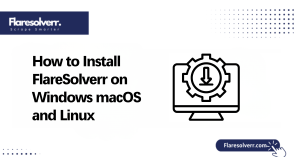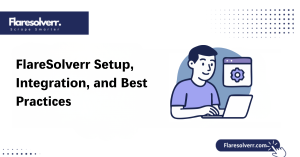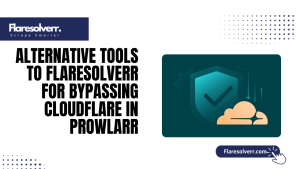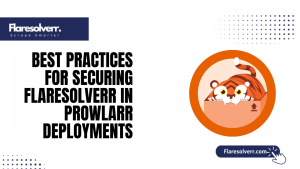Table of Contents
ToggleIntroduction
Running FlareSolverr Linux on a Raspberry Pi is a game-changer for anyone interested in web scraping. This setup brings CAPTCHA under control, allowing automation tools like Jackett or Radarr to work seamlessly.
Even with a compact device, you can achieve impressive scraping results without relying on a heavy PC. Raspberry Pi’s small footprint and energy efficiency make it ideal for continuous scraping tasks.
What is FlareSolverr on Raspberry Pi?
FlareSolverr Linux on Raspberry Pi is basically the same FlareSolverr you know, but optimized to run on a small ARM-based device. It handles Cloudflare protections and CAPTCHA so scraping tools don’t hit roadblocks. The magic lies in combining lightweight hardware with Docker or Node.js for smooth performance. The tool interacts directly with automation platforms, such as Jackett, Sonarr, or Radarr.
Overview of FlareSolverr Functionality
FlareSolverr Linux works as a middleman between your scraping tools and protected websites. It automatically solves CAPTCHA, ensuring that tools like Jackett can fetch data without manual intervention.
This makes automation truly hands-off and efficient on a Raspberry Pi. It also provides an API that your applications can call directly. The API handles requests, solves Cloudflare challenges, and returns clean data.
How It Interacts with Web Scraping Tools
Web scraping tools rely on FlareSolverr Linux to bypass security measures that typically block automated requests. When connected, your Raspberry Pi can feed Jackett, Sonarr, or Radarr with verified, challenge-free data. This eliminates errors and improves the reliability of your scraping pipeline. The interaction is simple: tools send requests to the FlareSolverr API, it solves the CAPTCHA or Cloudflare challenge, and then returns the response.
Advantages of Using Raspberry Pi for FlareSolverr
- Raspberry Pi is compact, low-power, and affordable, making it ideal for running FlareSolverr Linux.
- It can operate continuously without generating heat or consuming significant energy, making it suitable for long-term scraping tasks.
- Portable, allowing setup anywhere without clutter.
- Cost–efficient, offering nearly the same functionality as a full PC setup but with much lower power usage.
Preparing Your Raspberry Pi for FlareSolverr
Getting your Raspberry Pi ready for flaresolverr Linux is the first fun step. You’ll want a Pi 3 or higher for smooth performance, although the Pi 4 is ideal. At least 2GB of RAM is recommended to handle multiple requests without slowing down.
A clean installation of Raspberry Pi OS (64-bit preferred) ensures that all features work correctly and provides a stable foundation for Docker or Node.js setups. Before installing, updating your system is crucial.
System requirements and recommended OS.
For a smooth FlareSolverr Linux experience, your Raspberry Pi should meet the minimum specs. A Pi 3 or newer with at least 2GB of RAM is recommended, and a Pi 4 with 4GB or more is ideal. Storage-wise, a 16GB SD card is sufficient, but a 32GB or larger card is recommended for logs and persistent data.
Raspberry Pi OS (64-bit) is the best choice. It provides compatibility with Docker and Node.js while offering better performance than the 32-bit version.
Installing Docker or Node.js environment
- Docker simplifies running FlareSolverr Linux, providing a consistent environment across setups.
- Install Docker using: curl -sSL https://get.docker.com | sh and verify with docker version.
- A containerized approach isolates FlareSolver, avoiding dependency clashes and simplifying updates.
- Alternative setup with Node.js: Install Node.js using sudo apt install nodejs npm, and verify the versions.
- Node.js allows manual running of FlareSolverr if you prefer more direct control over installation and updates.
Updating packages and dependencies
Before running FlareSolverr, keeping all packages updated is crucial. Use’ sudo apt update && sudo apt upgrade’ to ensure your system is up to date. For Docker, the docker system prune command helps remove unused images and frees up resources. Updating Node.js dependencies is equally essential.
Navigate to your FlareSolverr directory and run’ npm install’ to ensure everything is up to date with the latest version.
Installing FlareSolverr on Raspberry Pi
Getting FlareSolverr Linux running on your Raspberry Pi is easier than you might think. Using Docker is the simplest method because it handles dependencies automatically and keeps your system clean and organized. Pulling the official LinuxServer image ensures you get the latest version with all necessary fixes and optimizations.
Pulling the Official Docker Image (LinuxServer)
To begin, ensure that Docker is installed on your Raspberry Pi and is running correctly. Use the command docker pull linuxserver/flaresolverr to download the latest image. This single command ensures you get a thoroughly tested, ready-to-run setup. The LinuxServer image is optimized for low-resource devices, such as Raspberry Pi, making it ideal for small-scale web scraping projects.
Manual Installation via Node.js (Alternative Method)
If you prefer not to use Docker, you can install FlareSolverr Linux manually via Node.js. Begin by installing Node.js and npm on your Raspberry Pi, then clone the FlareSolverr repository. Run’ npm install’ to install all dependencies and’ npm start’ to launch the service. This method gives you more control over updates and direct access to logs.
While manual installation requires a bit more effort and system management, it’s a great option if you want to integrate FlareSolverr Linux tightly with other local scripts.
Setting Up Environment Variables
Configuring environment variables is key to making FlareSolverr Linux work efficiently. Variables such as PORT, TIMEOUT, and LOG_LEVEL enable you to control how the service operates on your Raspberry Pi. Proper setup ensures that API requests are handled smoothly and avoids overloading your device.
Running FlareSolverr Container or Service
Getting your FlareSolverr Linux container or service up and running on Raspberry Pi is easier than it sounds. First, ensure that your Docker or Node environment is set up and all necessary dependencies are installed. Starting the container is as simple as running a single command in the terminal, which launches FlareSolverr with the configurations you set.
Starting the container or Node service
To start FlareSolverr with Docker, use the’ docker run’ command with your environment variables defined. For Node.js setups, simply run node server.js in the FlareSolverr directory. Either method launches the service and keeps it running in the background, ready to handle requests from Jackett, Radarr, or other extensions.
Mapping ports and persistent storage
Mapping ports correctly is essential for communication between FlareSolverr Linux and tools like Jackett. By default, Docker maps port 8191; however, you can customize it during container launch to avoid potential conflicts.
Persistent storage ensures your configurations, logs, and session data survive container restarts, which is crucial for consistent operation.
Verifying the service is running
After starting your container or Node service, it’s time to confirm FlareSolverr Linux is actually live. Use’ docker ps’ for Docker setups or check logs with’ docker logs container name>. For Node.js, pm2 list or terminal logs help ensure the service is running without errors.
Testing the API endpoint in a browser or with tools like curl is also recommended.

Integrating FlareSolverr with Jackett and Other Tools
Integrating FlareSolverr Linux with Jackett and other tools on your Raspberry Pi is easier than it sounds. Once FlareSolverr is running, it acts as a bridge to bypass CAPTCHA and other restrictions for web scraping. This means tools like Jackett, Radarr, or Sonarr can fetch data smoothly without interruptions. Setting it up properly ensures your automation remains reliable and fast. You’ll need the FlareSolverr API URL to connect other tools.
Locating the FlareSolverr API URL
Finding your FlareSolverr API URL on Raspberry Pi is simple. By default, Dockerized FlareSolverr runs on http://localhost:8191, unless you mapped a different port. Checking the container logs using docker logs container name also displays the active endpoint.
Make sure the API is accessible from your local network if other devices need to connect The API URL is essential because Jackett and similar tools use it to send requests.
Connecting Jackett to your Raspberry Pi setup
Connecting Jackett to Dockerized FlareSolverr is straightforward. Open Jackett settings, locate the FlareSolverr section, and paste the API URL you found earlier. Once saved, Jackett will start using FlareSolverr to handle requests that typically require CAPTCHA solving.
This integration makes your Raspberry Pi setup extremely efficient. Remember to test the connection immediately after adding the URL.
Testing and troubleshooting the connection
Testing the connection is crucial to avoid errors during automation. Start by sending a simple request from Jackett or another tool and watch the response. If it fails, check the Docker container logs with docker logs container name for clues about misconfigurations, port conflicts, or permission issues.
Common fixes include ensuring the correct API URL, verifying port mapping, or restarting the container. For advanced troubleshooting, see how to tell if FlareSolverr is working.
Advanced Tips and Optimizations
Running FlareSolver Linux on a Raspberry Pi can be remarkably smooth if you know a few tricks. Resource management is crucial because Raspberry Pi devices have limited CPU and memory resources. Closing unnecessary apps and assigning proper memory limits to your Docker container helps prevent crashes.
Resource Management for Raspberry Pi
On a Raspberry Pi, optimizing resources is crucial for flaresolverr Linux. Limit the number of concurrent requests FlareSolverr handles to avoid overloading the processor. Allocating specific memory and CPU shares in Docker helps maintain stability.
Monitoring swap usage can prevent unexpected slowdowns during intensive scraping. You can also offload heavy processes, such as backups or updates, to other times of the day. Using lighter versions of supporting tools reduces memory consumption.
Auto-Restart and Updates for FlareSolverr
Setting up auto-restart for flaresolverr Linux ensures your scraping tasks don’t stop after a crash or reboot. Docker has built-in restart policies, such as always or unless-stopped, which keep your container running seamlessly. Combining this with scheduled updates keeps your system secure and up-to-date. You can automate FlareSolverr updates using Docker pull commands and recreate the container with the same settings.
Logging, Monitoring, and Maintenance
Logging is your best friend for a smooth flaresolverr Linux experience on Raspberry Pi. Enable container logs to track errors, request failures, and performance issues. Monitoring tools, such as Docker logs or lightweight dashboards, help you spot problems early. Maintenance involves cleaning up old containers, removing unused images and rotating logs to save storage space.
Conclusion
Running FlareSolver Linux on a Raspberry Pi is entirely feasible and can be incredibly efficient with the proper setup. By managing resources efficiently, setting auto-restart policies, and staying up to date with updates you keep your scraper running smoothly without stress.
Regular logging monitoring and light maintenance make sure minor issues don’t snowball into downtime. With these habits in place your Raspberry Pi becomes a dependable little powerhouse for FlareSolverr ready to handle web scraping tasks like a pro.
FAQs
Can FlareSolverr run on all Raspberry Pi models?
Yes, FlareSolver Linux can run on most Raspberry Pi models, but performance will be better on newer versions, such as the Pi 4 or Pi 5. Older models may handle fewer requests due to their lower CPU and RAM capabilities.
Is root access required for setup?
Not always. You can run FlareSolver Linux in Docker without root, but specific installations or port mappings may require elevated permissions.
How to locate the API URL on Raspberry Pi?
Once FlareSolverr is running, check the Docker logs or your terminal output.
Can multiple tools share the same FlareSolverr instance?
Yes, as long as the Pi has enough resources several apps like Jackett, Radarr, and Sonarr can utilize the same FlareSolver Linux instance.
How to update FlareSolverr safely on Raspberry Pi?
Pull the latest Docker image, stop the old container and restart with the same configuration. This keeps settings intact while upgrading.
Will FlareSolverr work with Jackett Radarr and Sonarr?
Absolutely. FlareSolver Linux integrates smoothly with these tools, helping to bypass Cloudflare checks and improve scraping reliability.
Latest post:
- How to Install FlareSolverr on Windows macOS and Linux
- FlareSolverr Not Working? How to Fix Common Errors and Challenges
- Complete FlareSolverr Tutorial: Setup, Integration, and Best Practices
- Solving Common FlareSolverr Errors: From Proxy Issues to Cloudflare Failures
- Alternative Tools to Flaresolverr for Bypassing Cloudflare in Prowlarr